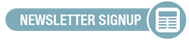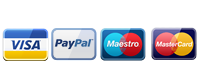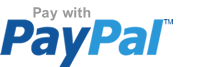Spatial Audio listening instructions
APPLE MUSIC
All Apple Music subscribers using the latest version of Apple Music on iPhone, iPad, Mac and Apple TV can listen to thousands of Dolby Atmos Music tracks using any headphones. When listening with compatible* Apple or Beats headphones, Dolby Atmos Music will play back automatically when available for a song. For other headphones, go to Settings; Music; Audio and set the Dolby Atmos switch to “Always On”. You can also hear Dolby Atmos Music using the built-in speakers on compatible** iPhones, iPads and MacBook Pros, or by connecting your Apple TV 4K to a compatible TV or AV receiver.
AMAZON UNLIMTED
Songs available in Spatial Audio music have the Atmos/360 badge within your Amazon Music app.
You can cast Spatial Audio from any source to select streaming devices, including smart speakers, such as:
- Google Chromecast
- Google Chromecast 4K TV
- Echo Studio
- Sony SRS-RA3000
- Sony SRS-RA5000
To play Spatial Audio, on select smart speakers:
1. Find a song with the Atmos/360 badge. Try looking up songs in any of the Spatial Audio playlists, for example "Best of Spatial Audio playlist."
2. Select to play a song with the Atmos/360 badge.
3. Tap on the Cast icon.
4. Select your smart speaker.
5. In the "Now Playing" screen, the Atmos/360 badge displays to confirm that the device is playing in Dolby Atmos and 360 Reality Audio.
To play Spatial Audio playlists, ask Alexa or search for them in your Amazon Music app. Try: "Alexa, play the Best of Spatial Audio playlist."














 My Wish List
My Wish List